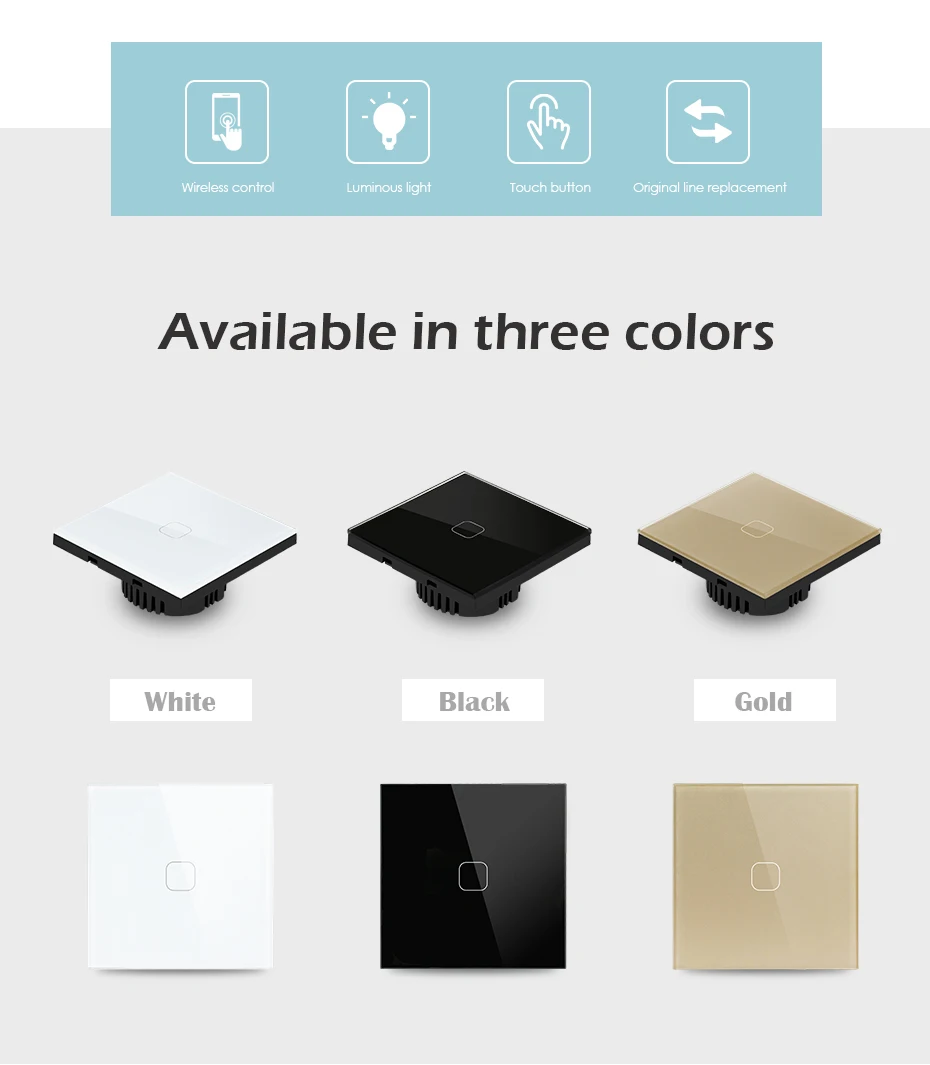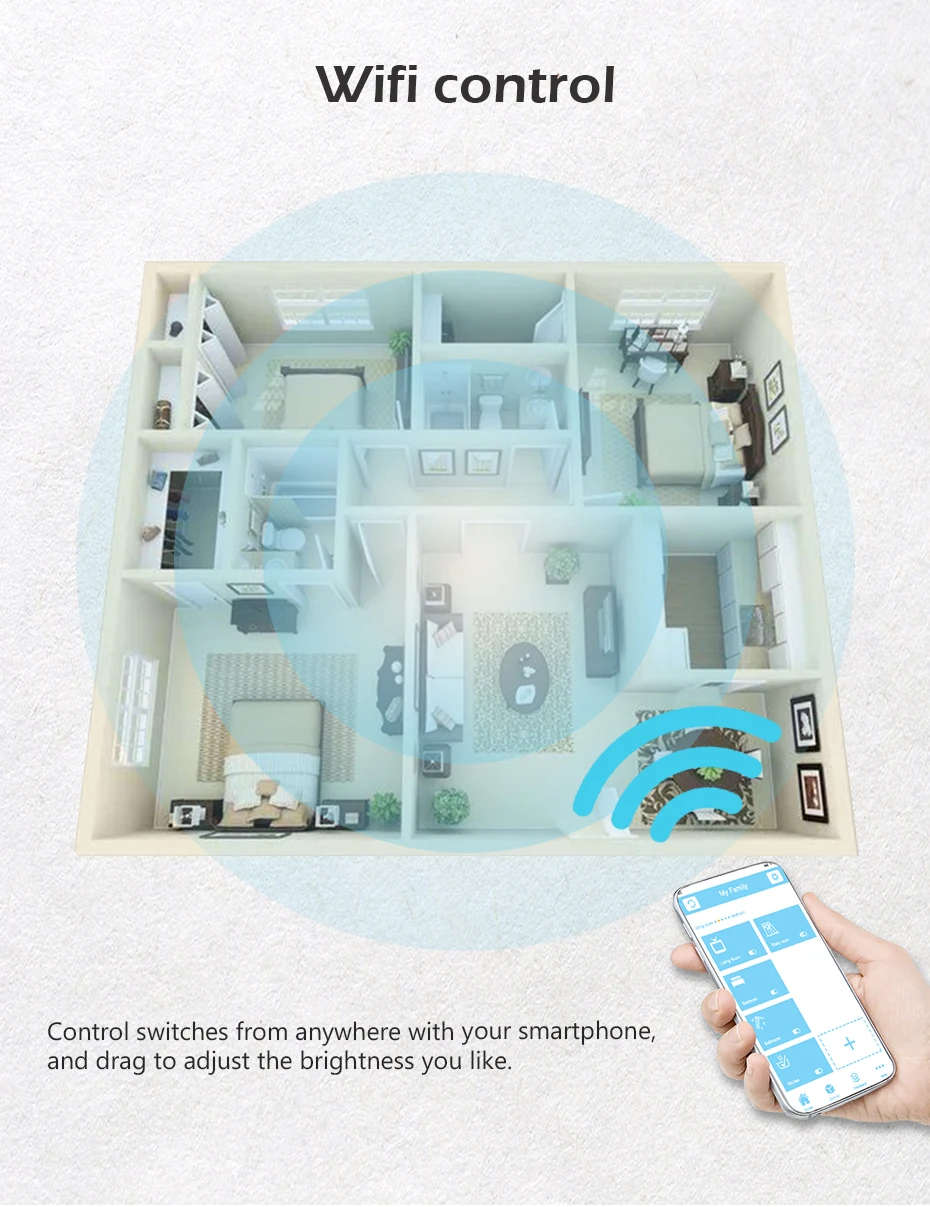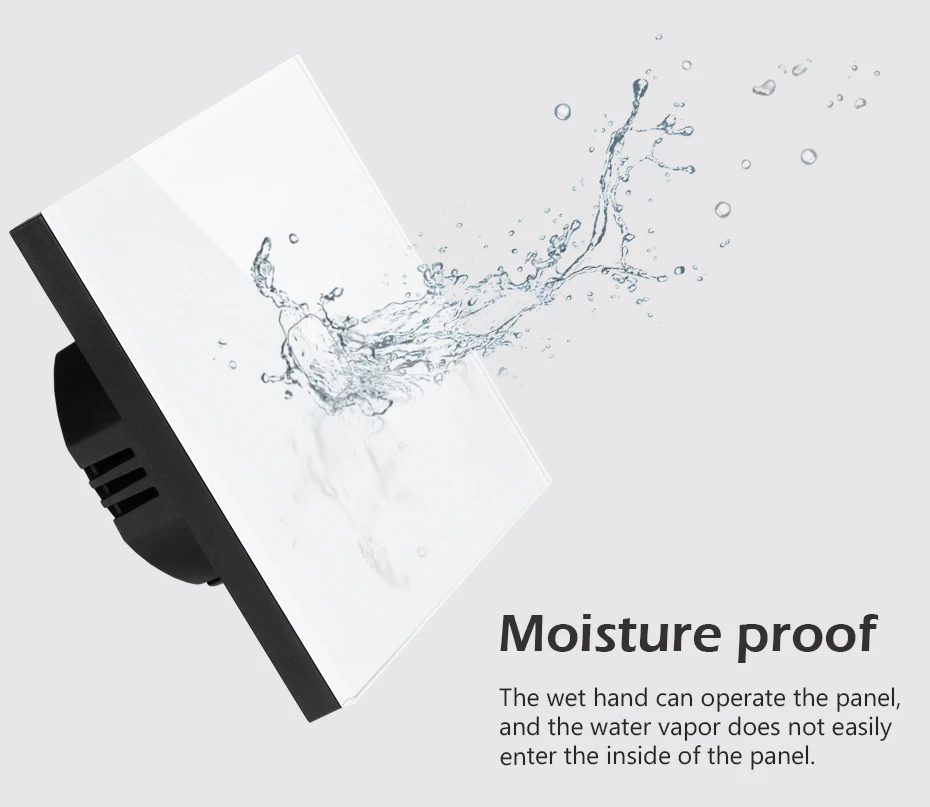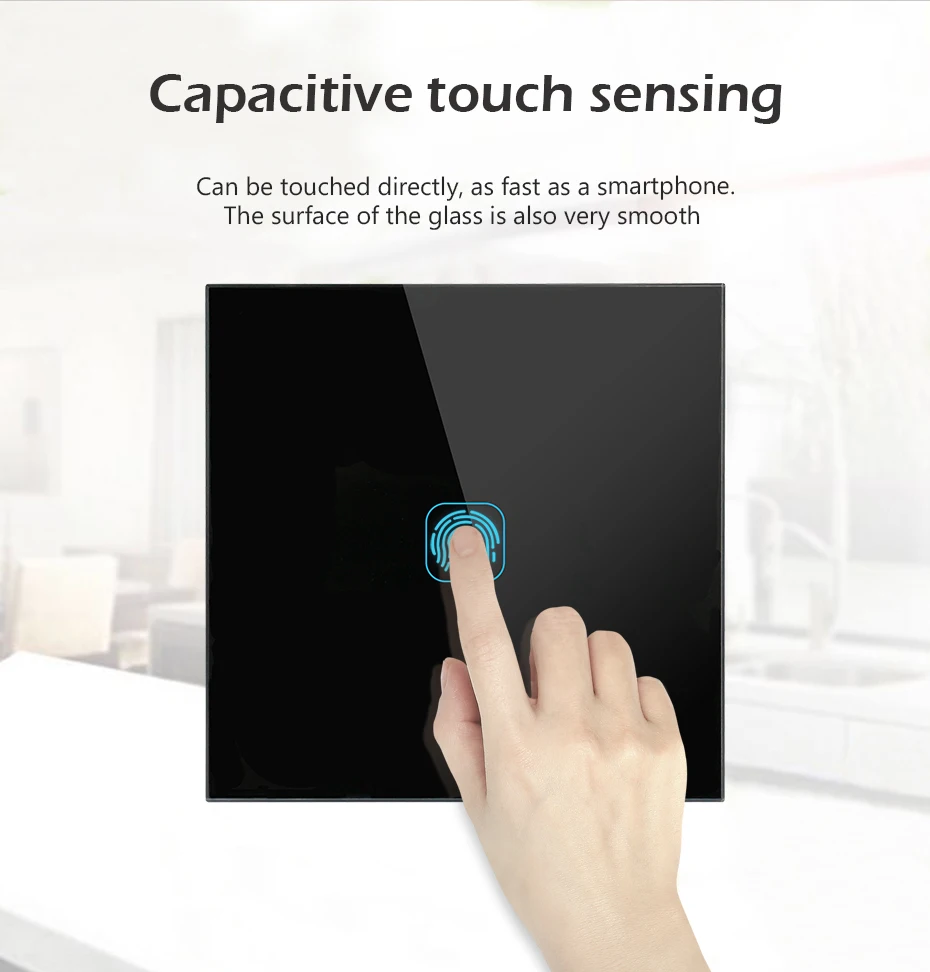SPECIFICATIONS
Brand Name: minitiger
Origin: Mainland China
Current: 1A
Features: EU/UK Wifi Tuya Touch Switch
Material: plastic
Item Type: SWITCHES
Warranty: 1 Years
Switch Type: Touch On/Off Switch
Certification: CE
Certification: FCC
Certification: ROHS
Model Number: A-WF-01GF-1T
Is Smart Device: YES
Switch Type: APP Control
Input Voltage: AC 220V 50/60HZ
Wi-Fi Protocol: IEEE 802.11 b/g/n
Support: WiFi 2.4G app connection (PS: Doesn't support 5G)
Minitiger EU Standard 1/2/3 Gang Tuya/Smart Life WiFi Wall Light Touch Switch Crystal Glass Wireless Control Touch Light Switch
By Minitiger
Google Home + Amazon Alexa
Our All of our WIFI Smart Home Products (Including WIFI Remote Switches & Plug with Sockets) can work with Google Home & Amazon Alexa efficiently.
I do believe that our WIFI Products are the best choice for everyone.
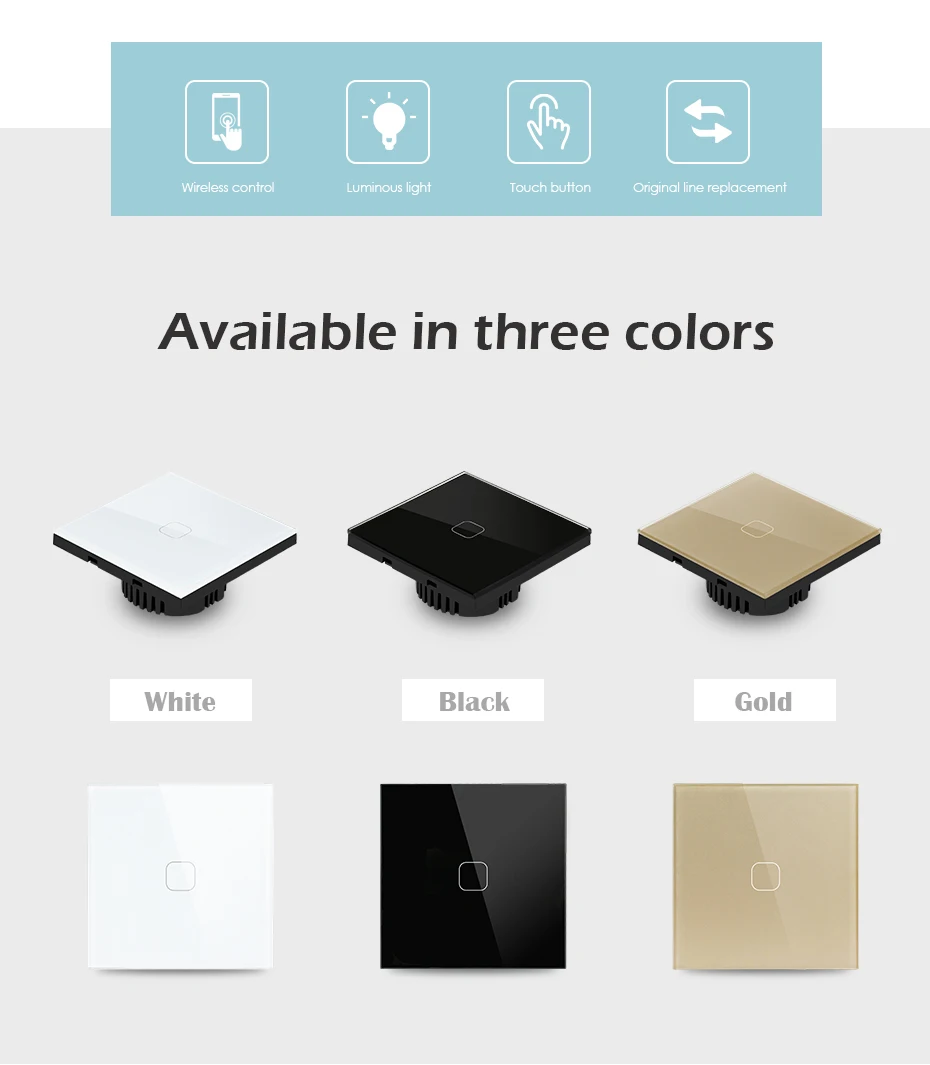
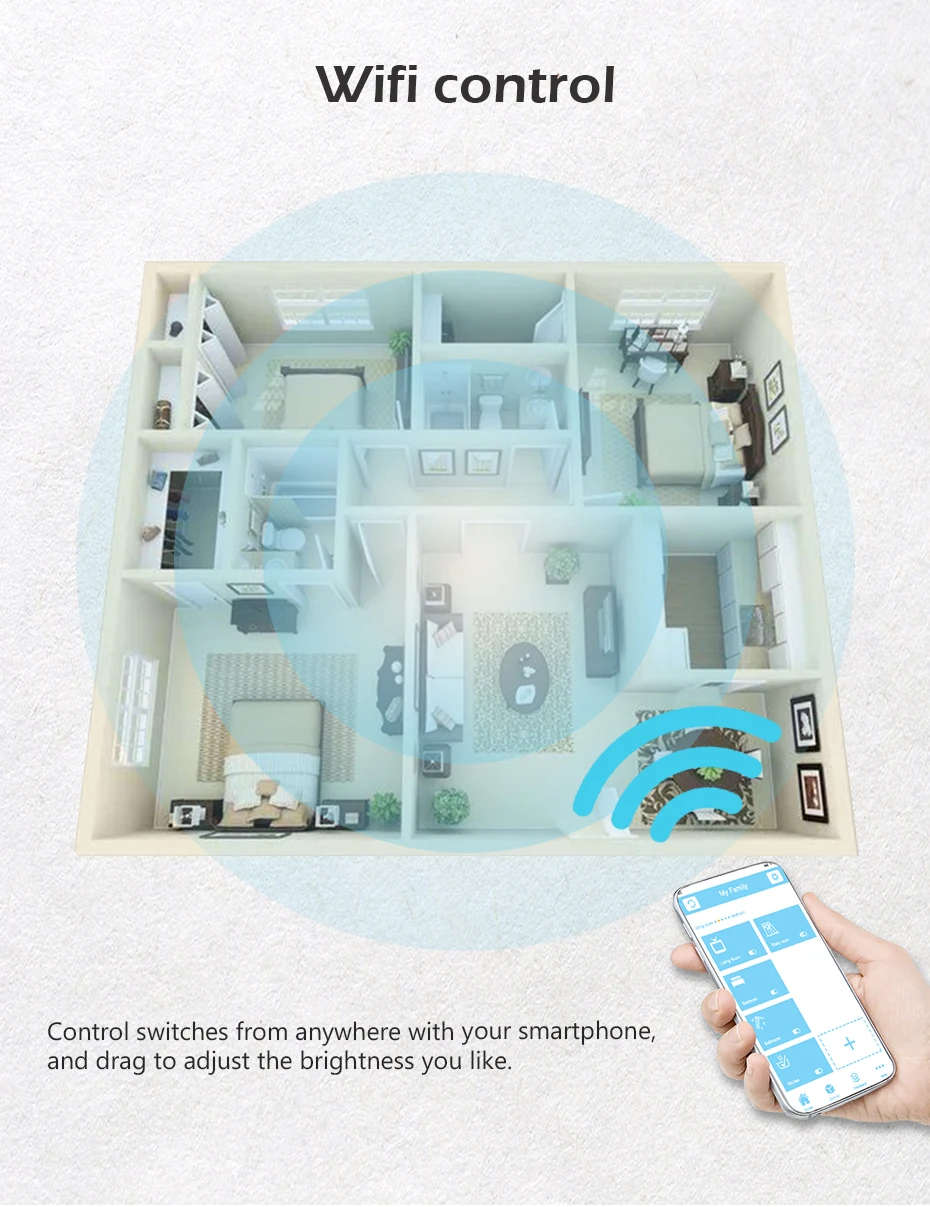
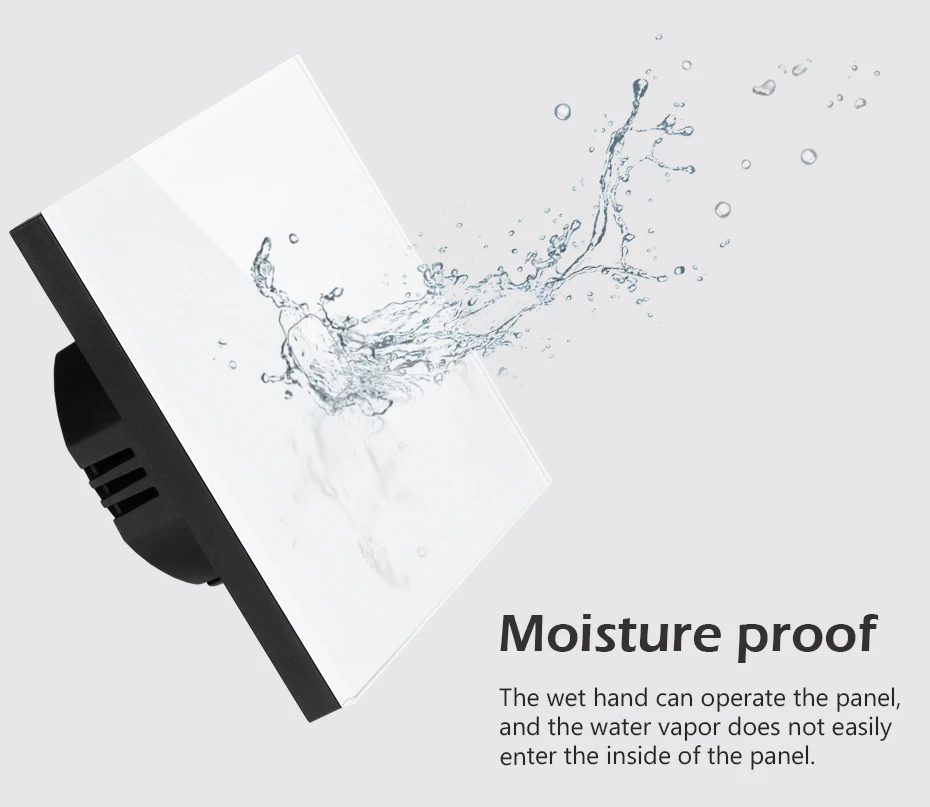

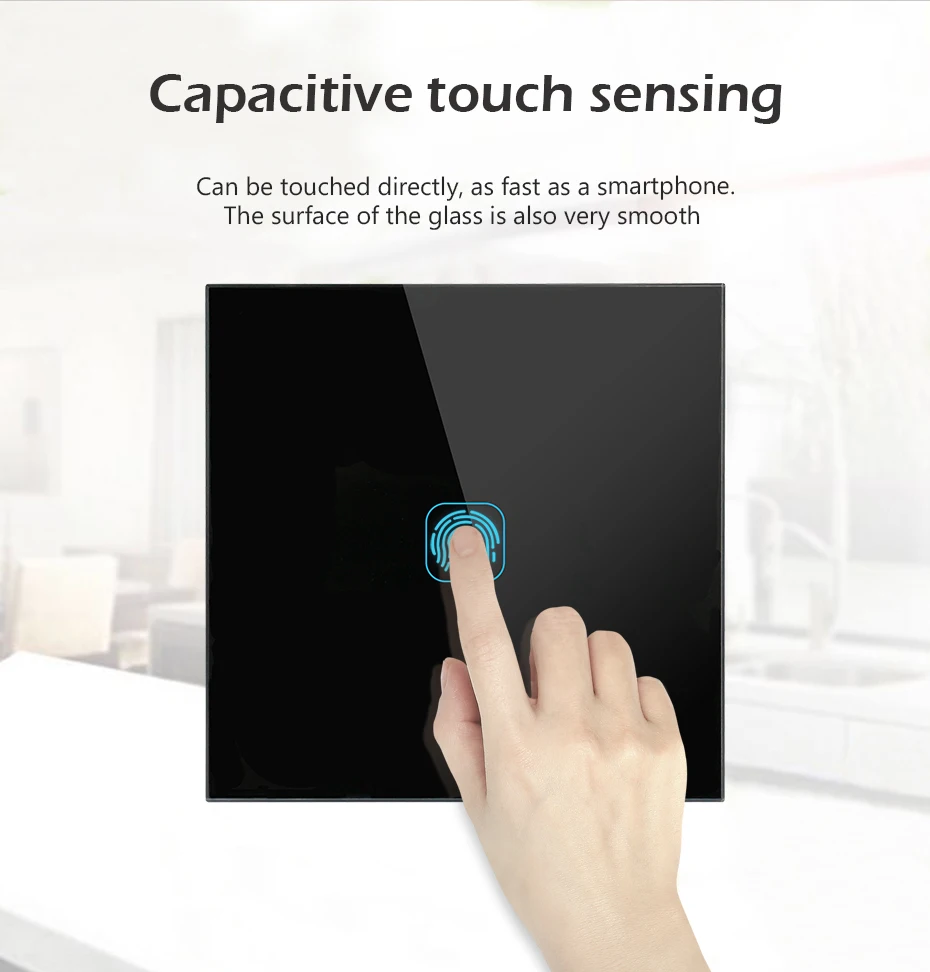

Add device
1. Power up the wall switch.
2. Press the button for a few seconds until it fast blinks to enter into WIFI pairing status.
3. The blinking way is: blink 3 times and on repeatedly.
For Android users, please select the first icon and click NEXT.
For IOS users, please select the corresponding icon, click NEXT.EWeLink will auto-search and connect to the device.
4. Input your home SSID & password:
If no password, keep it blank.
Now eWeLink only support2 4G WIFI
communication protocol, 5G-WiFi is not supported.
5. Name the device to complete.
6. Maybe the device is "Offline" on eWeLink, for the device
needs 1-2 minutes to connect to your router and server.
When the green LED on, the device is "Online". if eWeLink shows still Offline", please close eWeLink and re-open.
Notes
1.Install the switch with electricity off
2.Do not exceed the maximum load
3.Do not test without the glass panel.Please install the glass panel before switch on the power.
Problems and solutions
Read the detailed FAQ on ltead Smart Home Forum. If below
answers can't solve your problem, please submit a feedback
on eWeLink.
1. My device has added successfully but stays "Offline?The newly added device need 1-2 min to connect to your
router and the Internet. If it stays offline for a long time,please judge the problem by the green led status:
Green led quickly blinks one time and repeats, which meansdevice failed to connect to the router. The reason may be
you have entered wrong WiFi password or your device is too faraway from the router, which causes a weak WiFi signal. The
device can not be added to the 5G-wifi-router, only the 2.4G-wifi is OK. At last, make sure that your router is MAC-open.
Green led slowly blinks one time and repeats, which meansthe device has connected to router and server but failed to
beadded to the device list. Then power on the device again, if itstill not working. just add the device again.
Green led quickly blinks twice and repeats, this means the
device has connected to the router but failed to connect to theserver. Then please confirm your WiFi router works normally.
2. Why the APP can't find the device in pairing status?Answers: That's because of your phone's cache. Please
close the WLAN of your phone then open it after a minute. Atthe same time, please power off the device if you can, thenpower up to try again,
3. My WiFi is expired, can I connect the devices to LAN?Answers: It doesn't support to be controlled by LAN You'llneed to connect it to a WiFi with Internet.